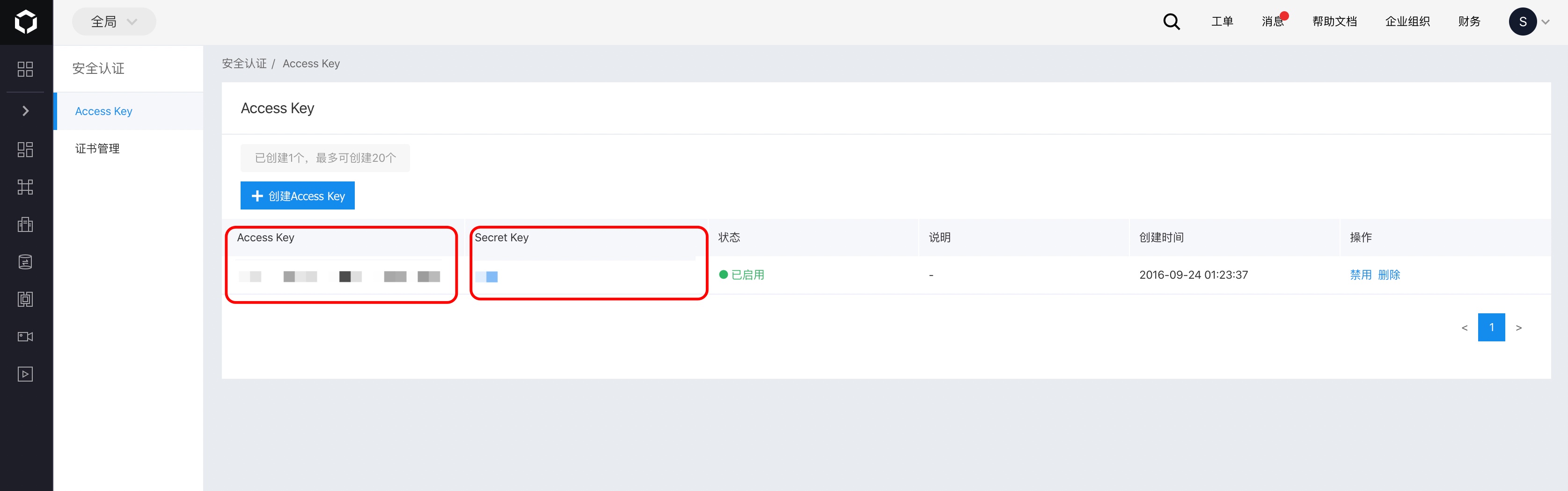🇨🇳中文 | 🇬🇧English
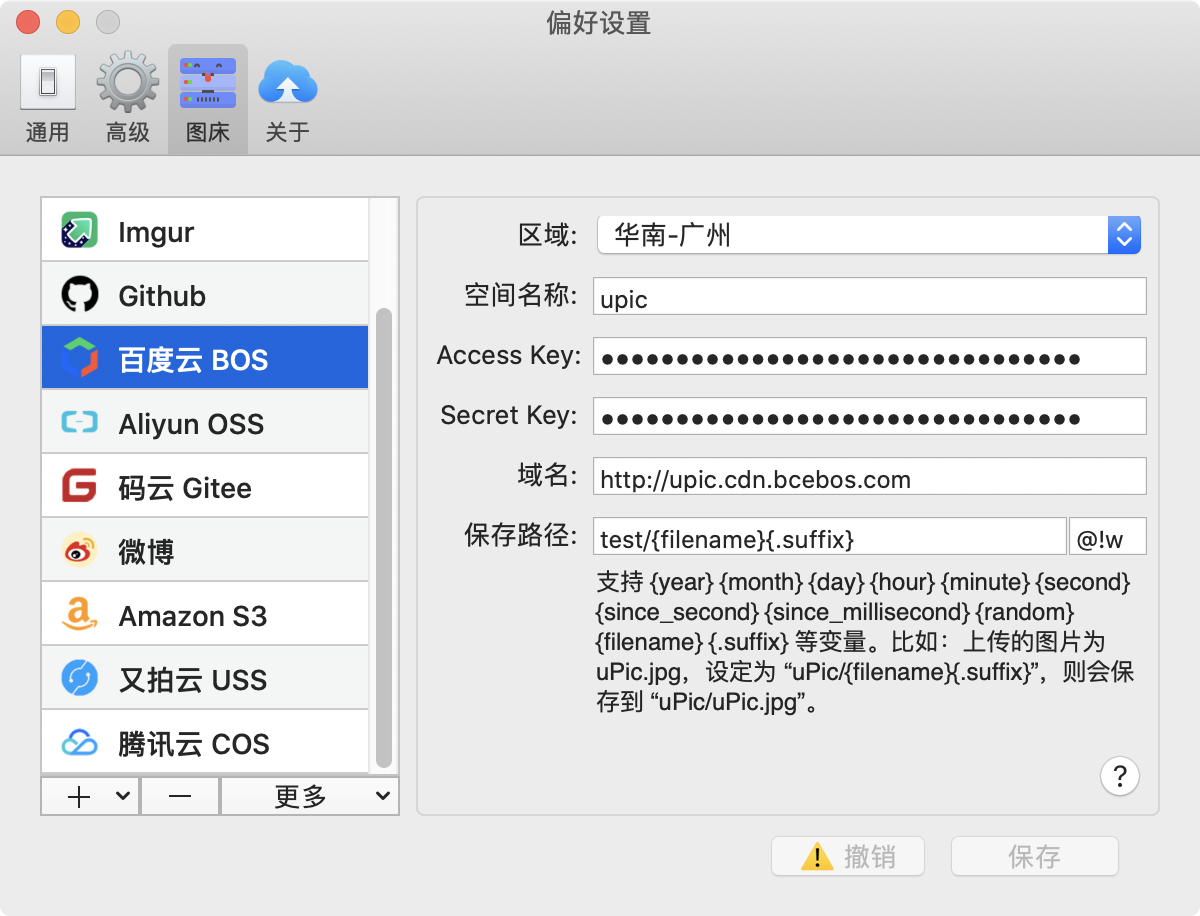
📝 Options instruction
Region: The region of your baidu cloud,can be viewed in the baidu cloud’s console panel.ExampleBucket: The bucket name of your baidu cloud,can be viewed in the baidu cloud’s console panel. ExampleAccess Key: The Access Key of baidu cloud. ExampleSecret Key: The Secret Key of baidu cloud. ExampleDomain: You can custom your domain or use the default domain for test provided by baidu cloud, can be found in baidu cloud’s control panel.Domain must start with http:// or https://.ExampleSave Key: The path to file storage (including folders).Supports {year} {month} {day} {hour} {minute} {second} {since_second} {since_millisecond} {random} {filename} {.suffix} and etc. For example, the uploaded file is uPic.jpg, set to \"uPic/{filename}{.suffix}\", it will be saved as: uPic/uPic.jpg.The after Save Key input is Suffix: For custom image processing. There can be configuredimage processing rulesin baidu cloud. For example, if the rule name is w to identify the watermark version and the separator is !, you can fill in the URL suffix !w. After each uploaded image generation connection will be appended with -w, that is, to access the watermark version.
🧰 Region/bucket/domain
View it by entering Cloud storage console panel
Pay attention here!! Your bucket permission must be set Public Read, otherwise the picture couldn't be access via uel. Configure it carefully by enter this link.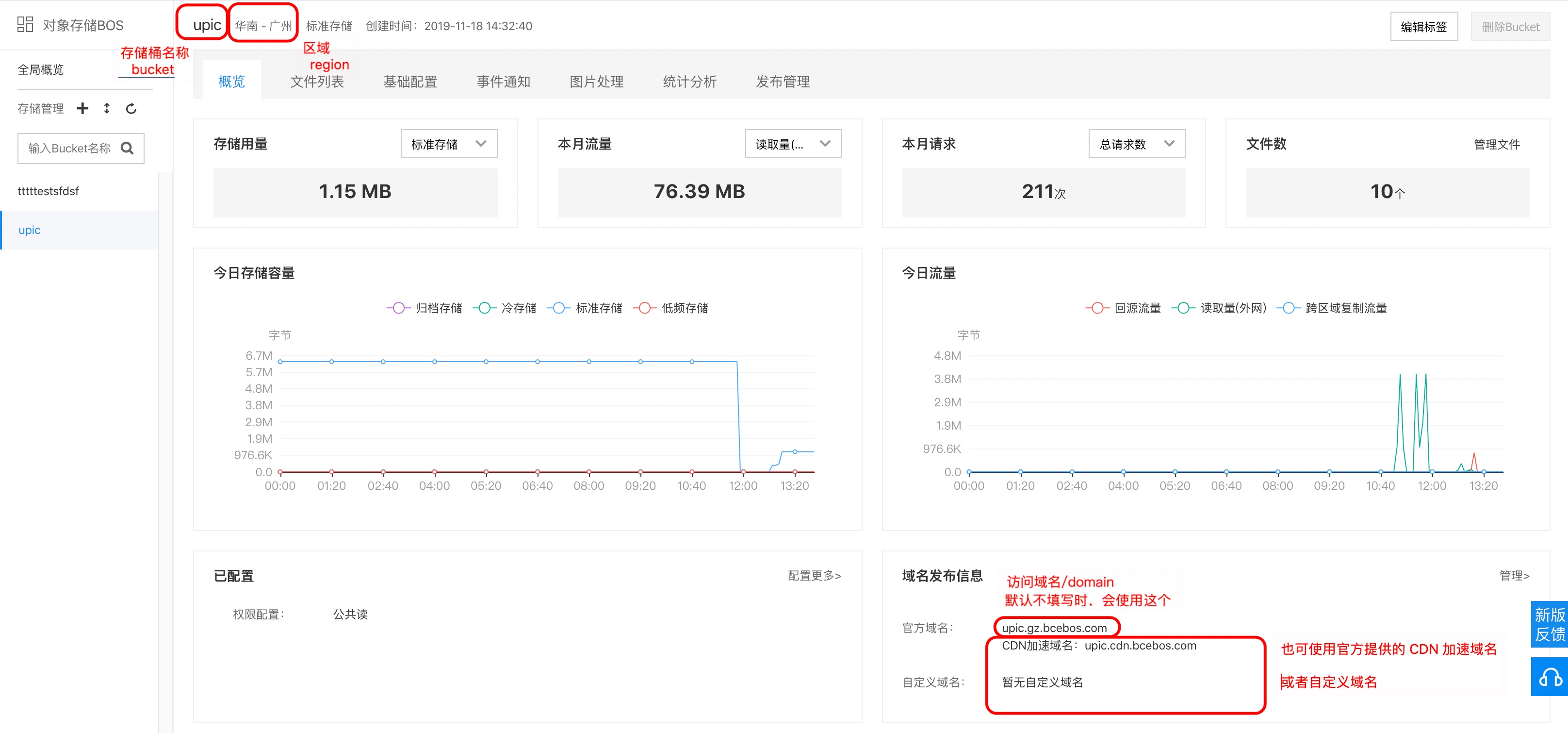
🔑 The Secret(AccessKey ID、Access Key Secret)
View it by entering personal info User information management console panel