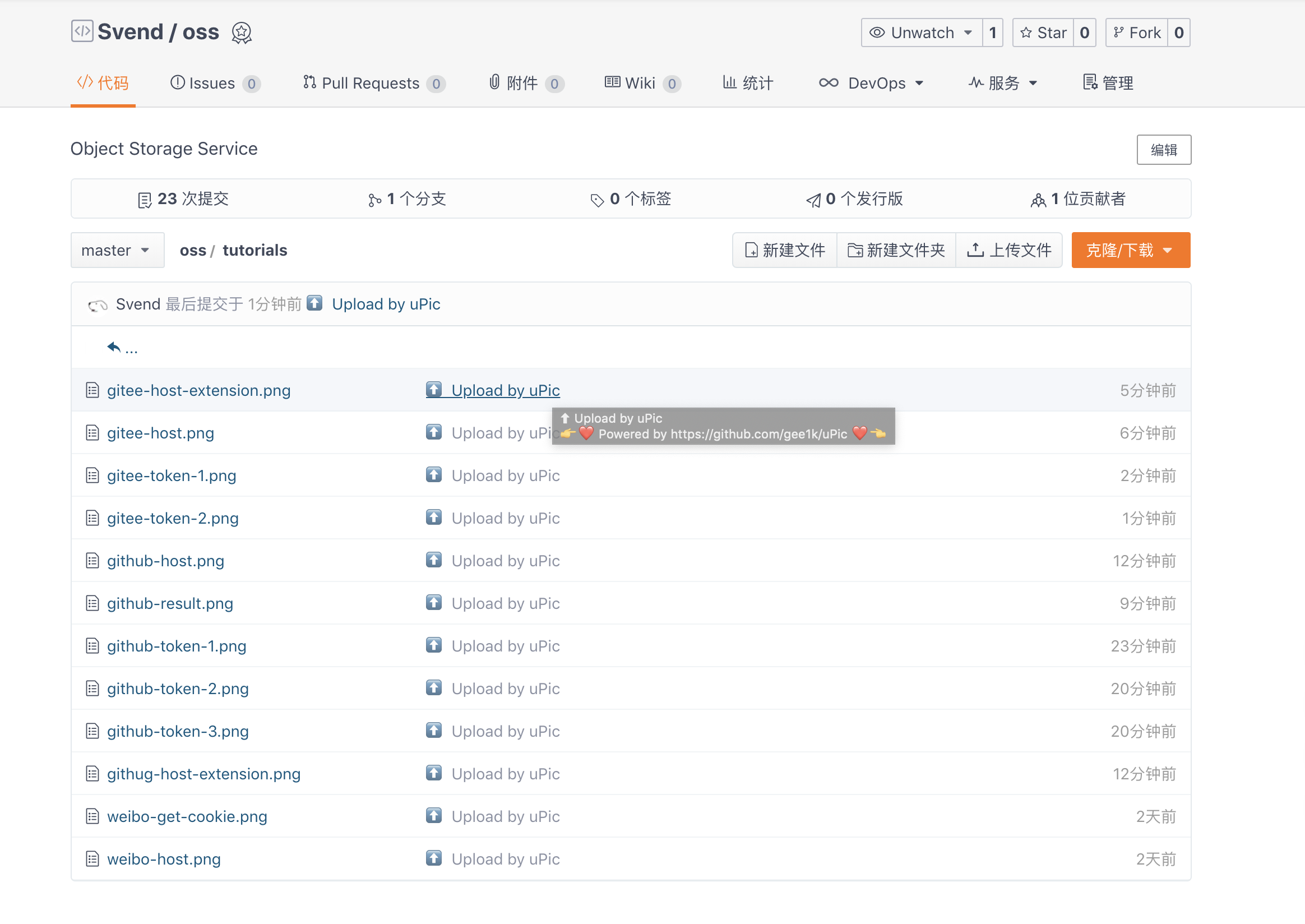🇨🇳中文 | 🇬🇧English
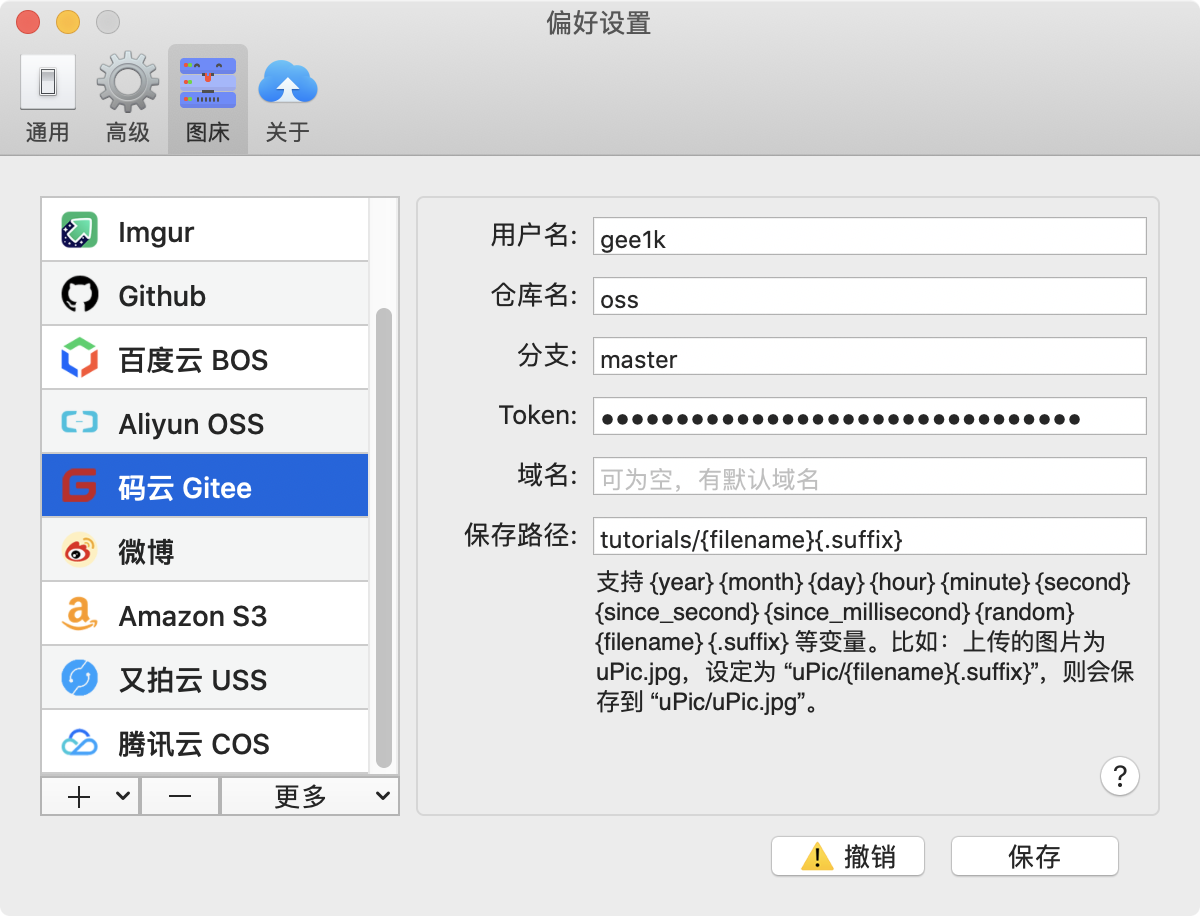
📝 Options instruction
username: The username of gitee.Example:My Gitee main pagehttps://gitee.com/gee1k,my username isgee1kRepo: The name of repo which you want to upload files.Example:my Repo’s URL = https://gitee.com/gee1k/oss,ossis the name of Reop.Branch: The name of branch,masteris the name of Branch by default,if you want to upload to others,please establish first.Token: Gitee personal access tokens.Domain: Domain names are not set by default and will use your Gitee default URL.When you make the Rpeo’s function ofpagesavailable and set up custom domain,you can use your own domain now.Save Key: The path to file storage (including folders).Supports {year} {month} {day} {hour} {minute} {second} {since_second} {since_millisecond} {random} {filename} {.suffix} and etc. For example, the uploaded file is uPic.jpg, set to \"uPic/{filename}{.suffix}\", it will be saved as: uPic/uPic.jpg.
🔑 Get Token
1.Access Gitee Token set page
2.Select
repoaccess permission,then scroll to the bottom of the page,hitGenerate tokenbutton to get token.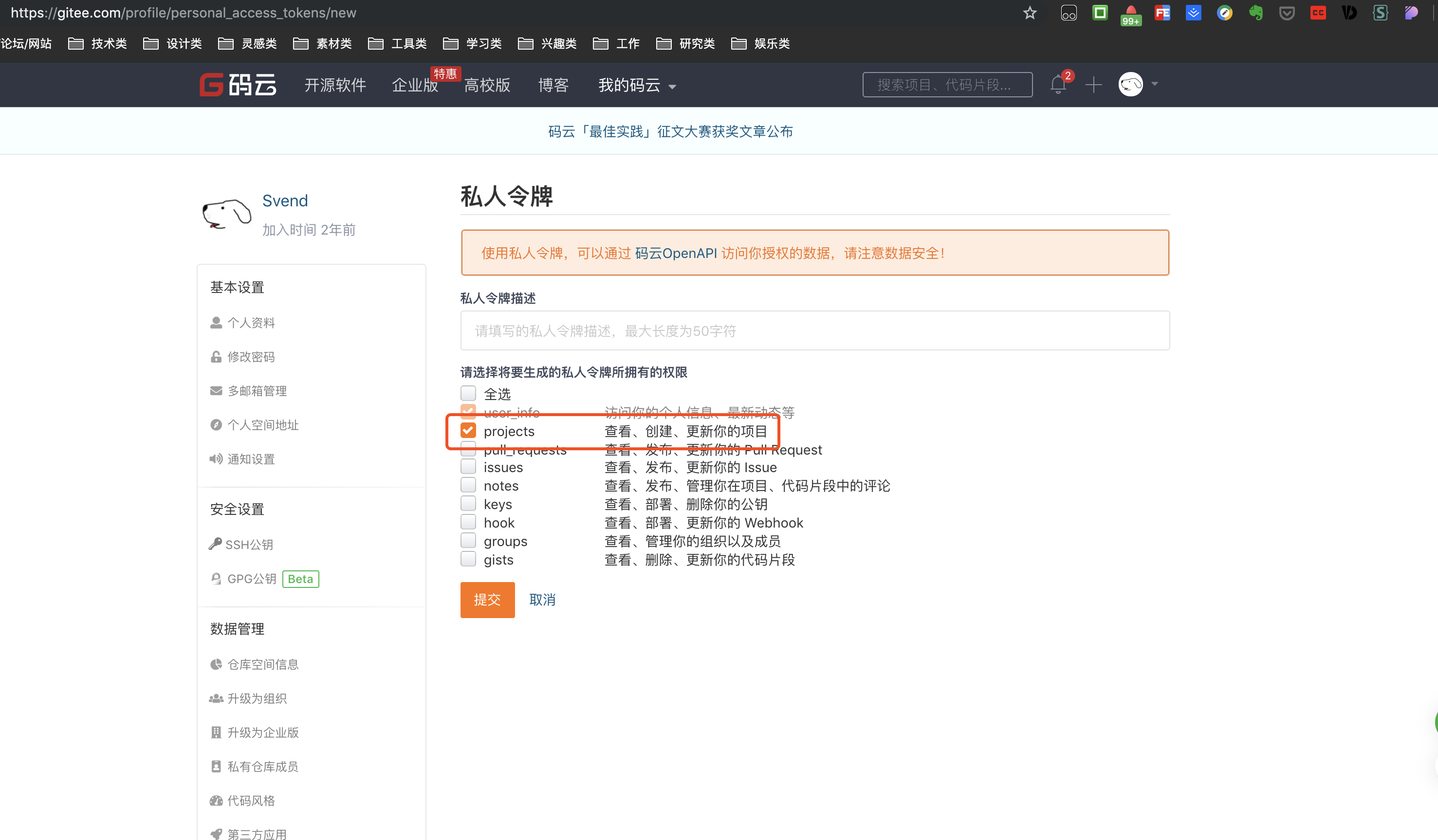
3.Copy the Token and paste in uPic
Tokeninput boxAttention:This Token shows one time only!Keep it carefully,otherwise you need reset one~
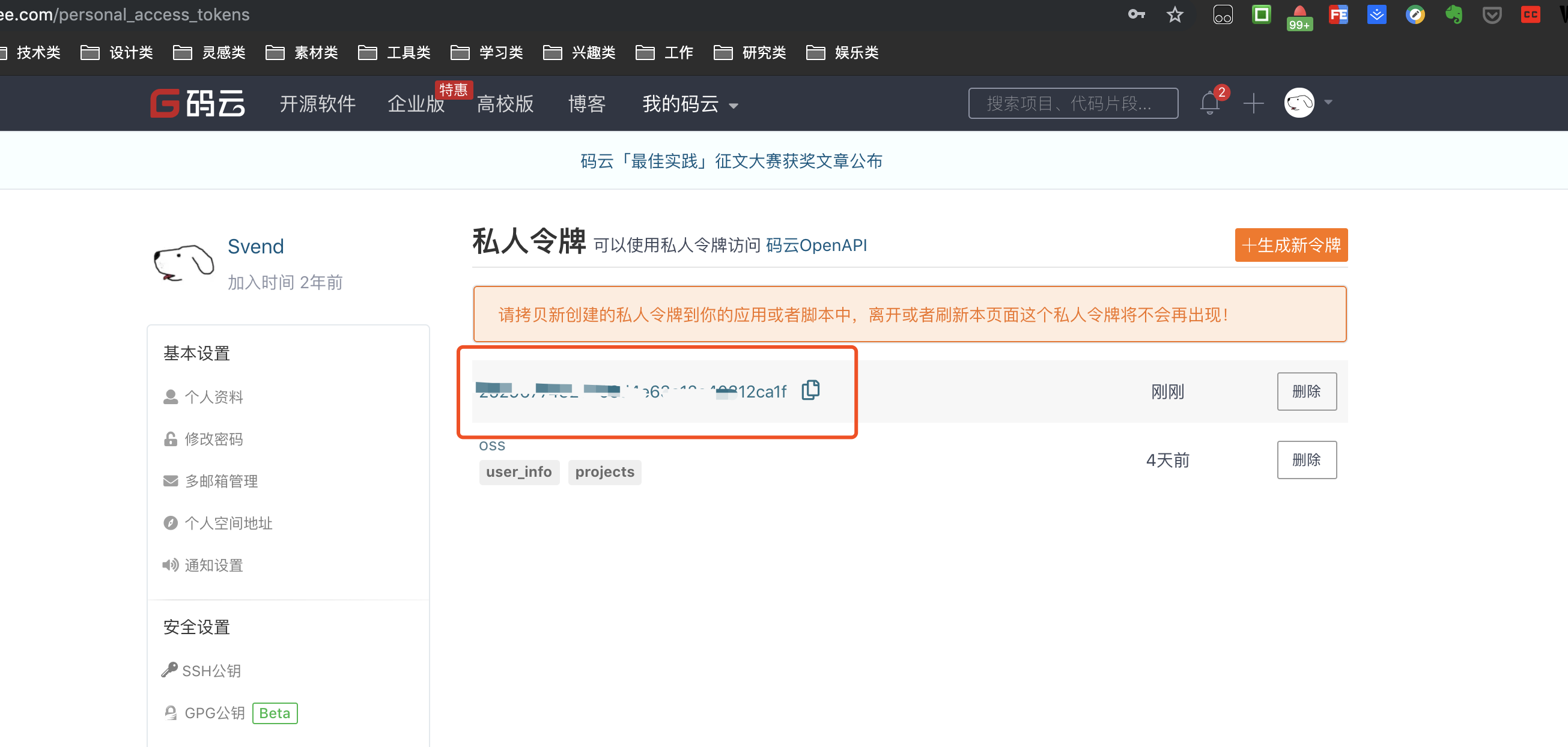
🌝 Bingo
Save it and select the newly configured of Gitee from menu bar-image hosting bar,try to upload a image~
After successful upload,file/image will shows in your Gitee Repo