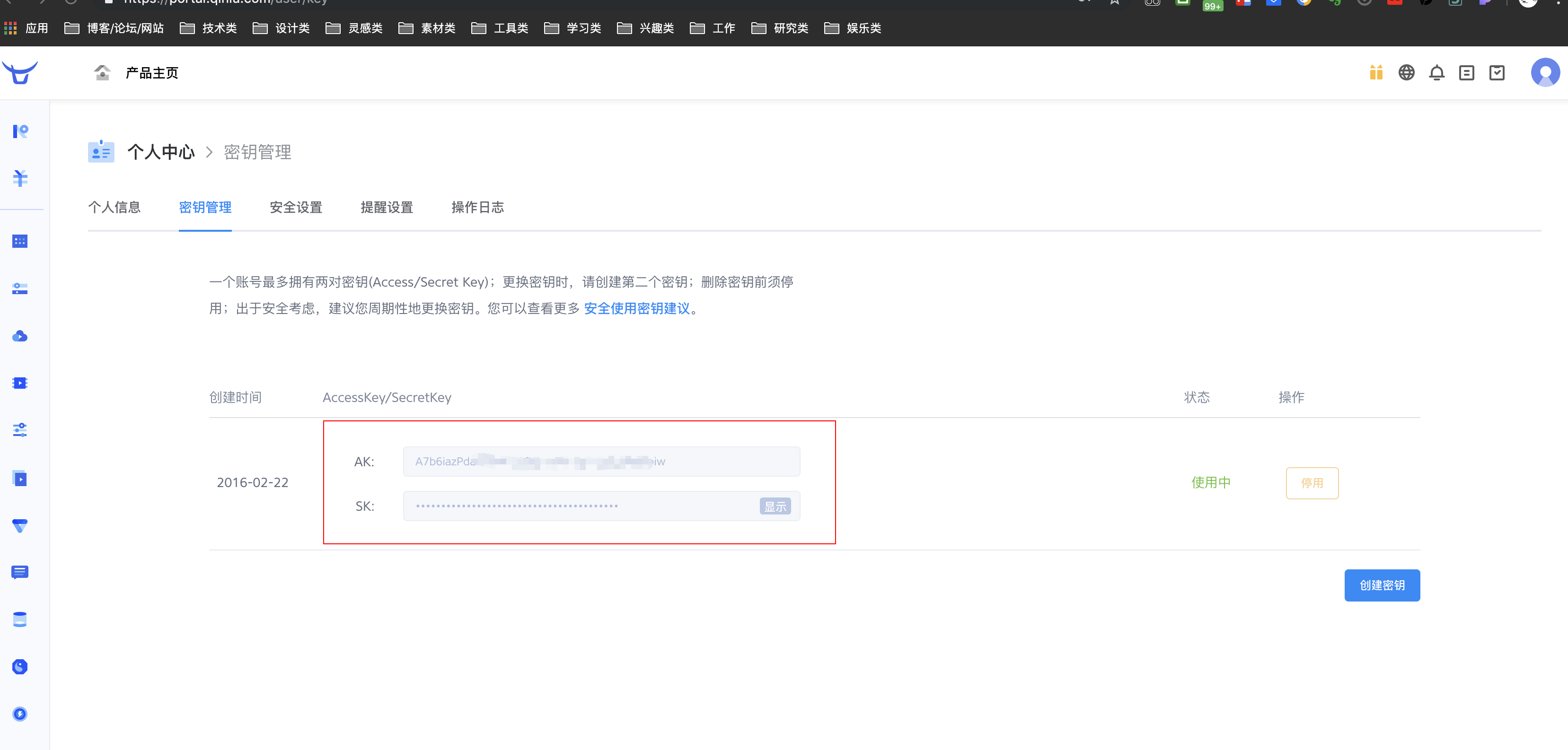🇨🇳中文 | 🇬🇧English
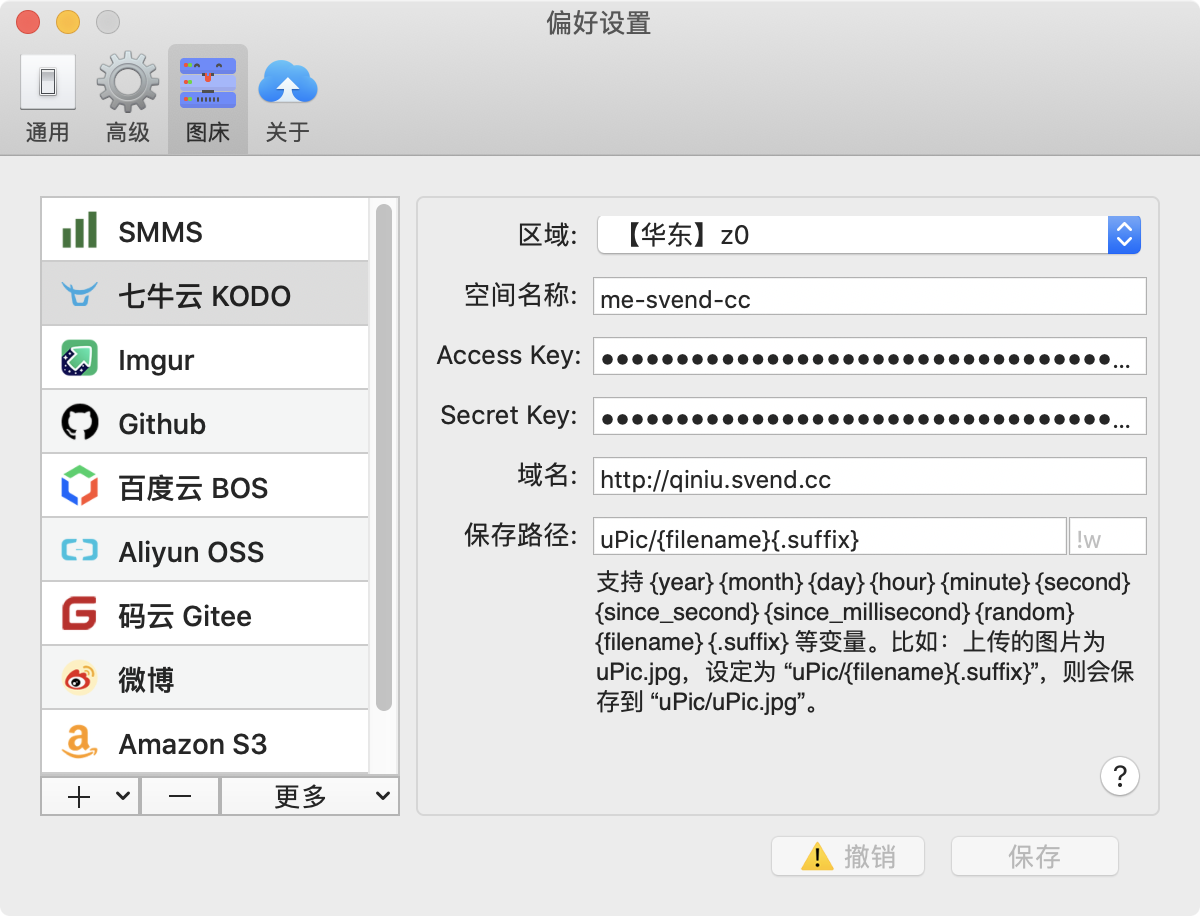
📝 Options instruction
Region: Where your storage space located, you can find it in Qiniu’s control panel. ExampleBucket: The bucket name of your storage space, can be found in Qiniu’s control panel. ExampleAccess Key: Access key provided by Qiniu. ExampleSecret Key: Secret key provided by Qiniu. ExampleDomain: You can custom your domain or use the default domain for testing provided by Qiniu which can be found in Qiniu’s control panel.Domain must start with http:// or https://. ExampleSave Key: The path to file storage (including folders).Supports {year} {month} {day} {hour} {minute} {second} {since_second} {since_millisecond} {random} {filename} {.suffix} and etc. For example, the uploaded file is uPic.jpg, set to \"uPic/{filename}{.suffix}\", it will be saved as: uPic/uPic.jpg.The after Save Key input is Suffix: This will be used for custom picture processor. You can configure custompicture stylevia Qiniu. Eg. Rule named w divided by ! can apply watermark, so fill this field with !w. Then each generated url will have a suffix -w, which would carry a watermark.
🧰 Region/bucket/domain
Open OSS control panel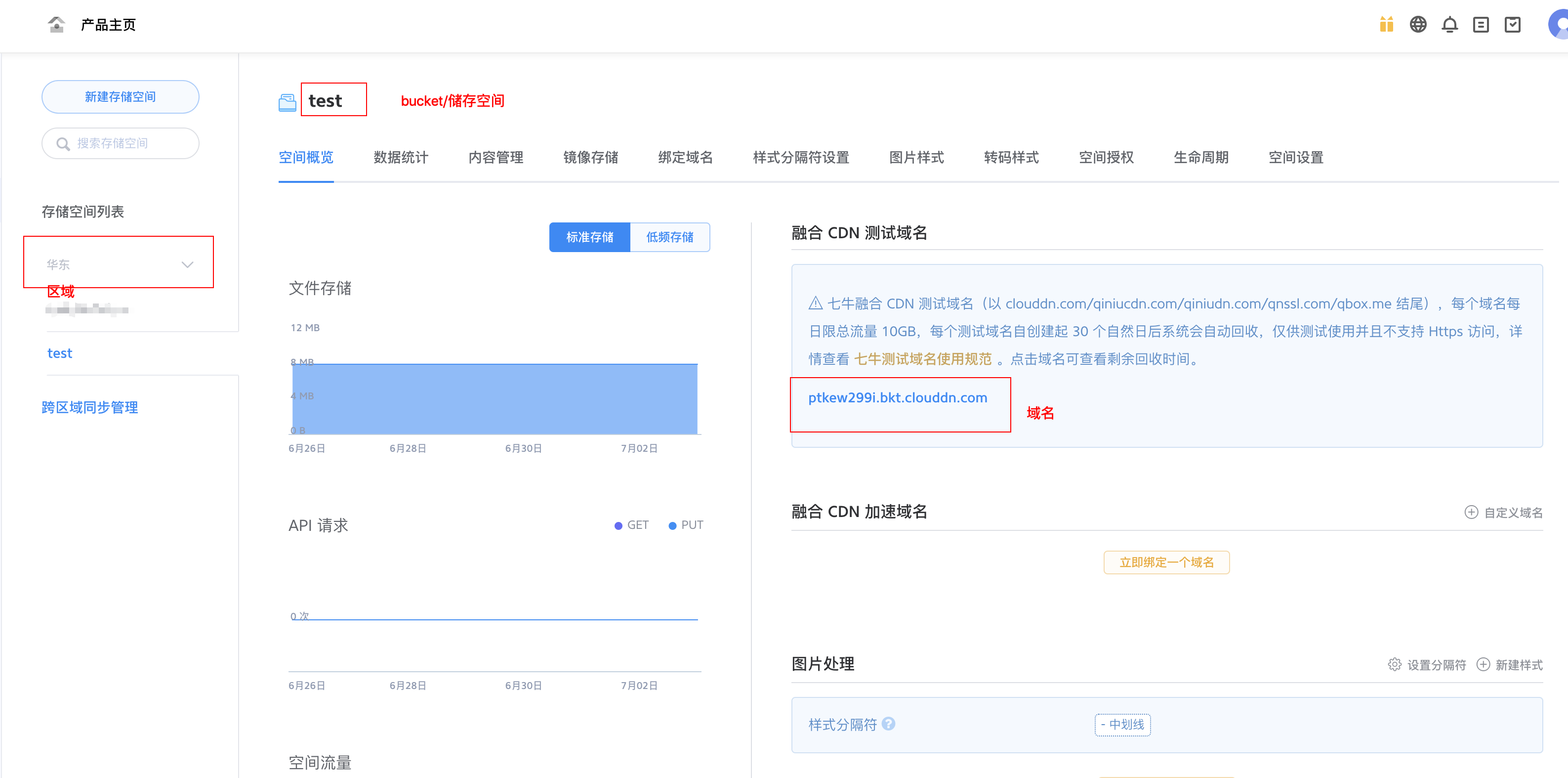
🔑 Secret(Access Key、Secret Key)
View it by entering personal info Secret