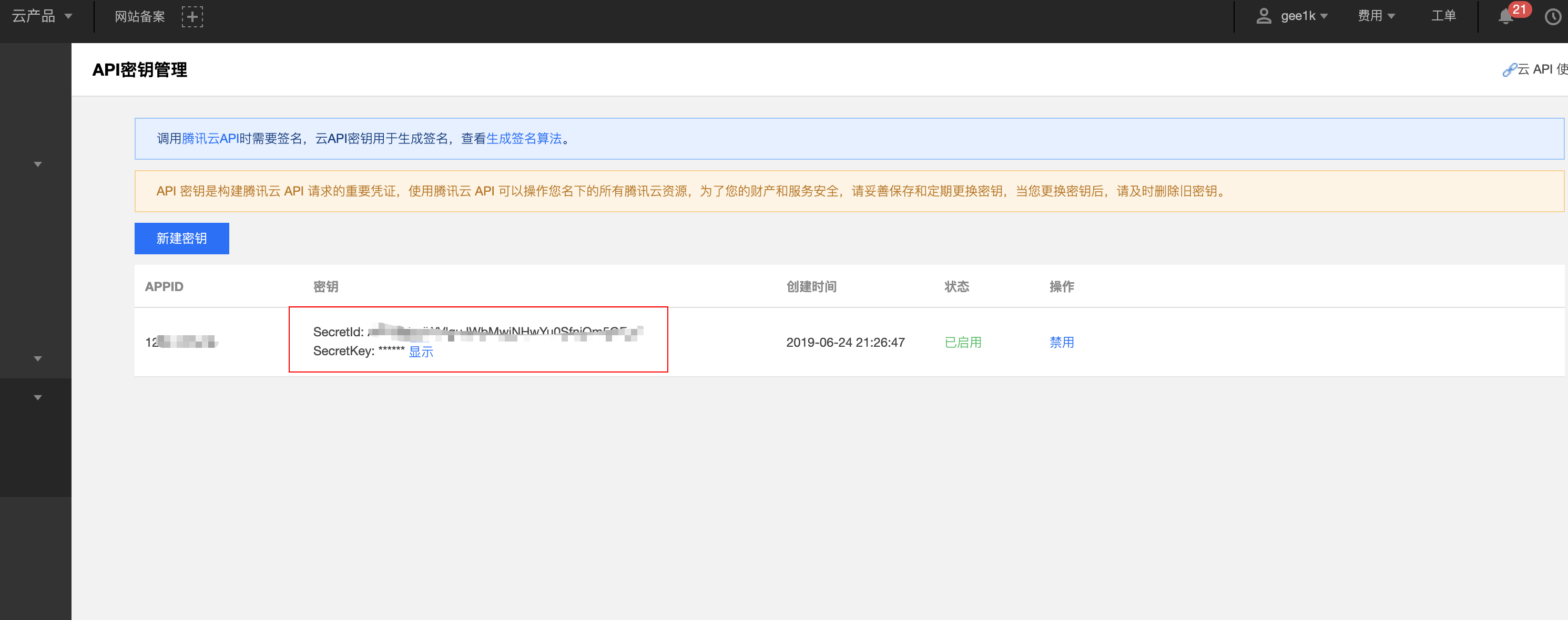🇨🇳中文 | 🇬🇧English
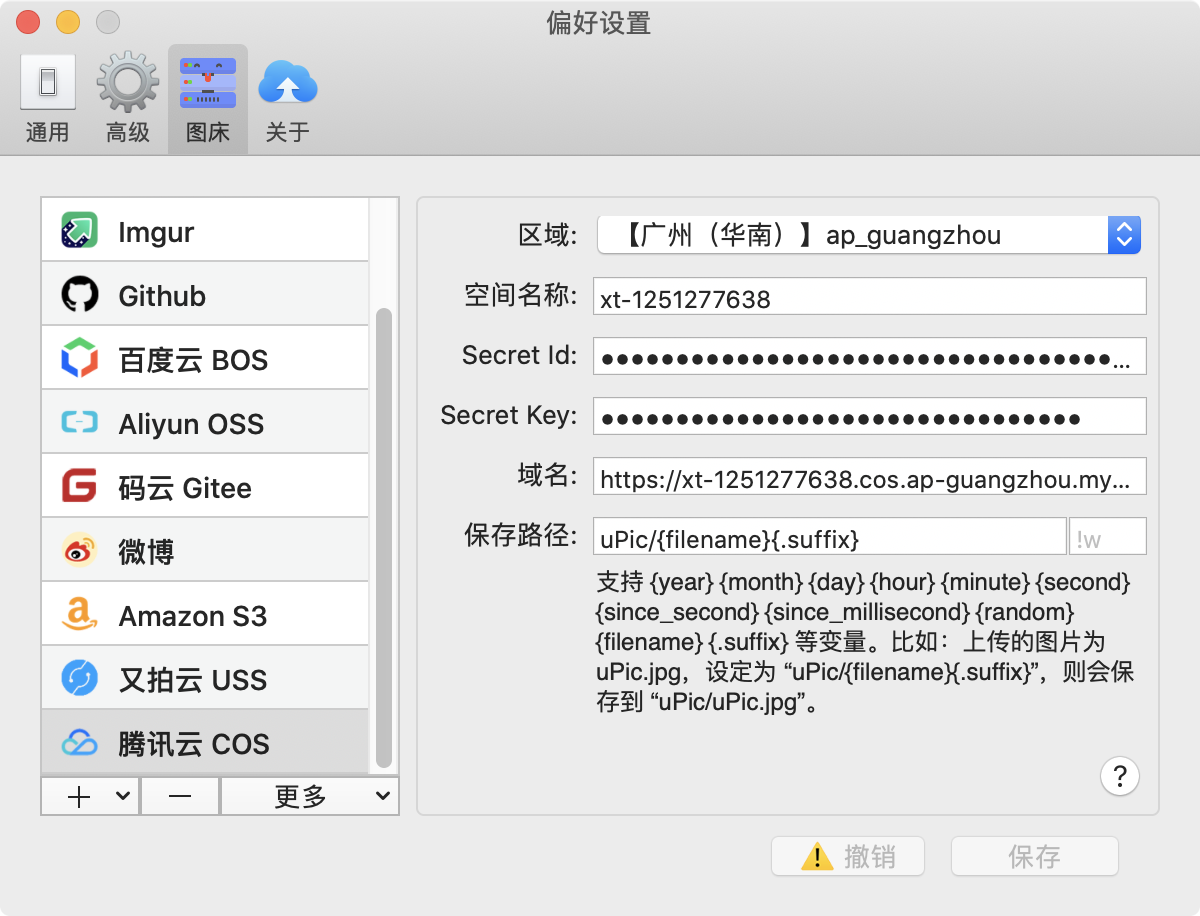
📝 Options instruction
Region: Where your oss space located, can be found in tencent cloud’s control panel. ExampleBucket: The bucket name of your oss space, can be found in tencent cloud’s control panel. ExampleSecretId: SecretId provided by tencent cloud. ExampleSecretKey: Secret Key provided by tencent cloud. ExampleDomain: You can custom your domain or use the default domain for testing provided by tencent cloud which can be found in tencent cloud’s control panel.Domain must start with http:// or https://. ExampleSave Key: The path to file storage (including folders).Supports {year} {month} {day} {hour} {minute} {second} {since_second} {since_millisecond} {random} {filename} {.suffix} and etc. For example, the uploaded file is uPic.jpg, set to \"uPic/{filename}{.suffix}\", it will be saved as: uPic/uPic.jpg.The after Save Key input is Suffix: For custom image processing. Tentcent COS is not currently supported, so reserve it first.
🧰 Region/bucket/domain
Open Bucket control panel, create and configure bucket
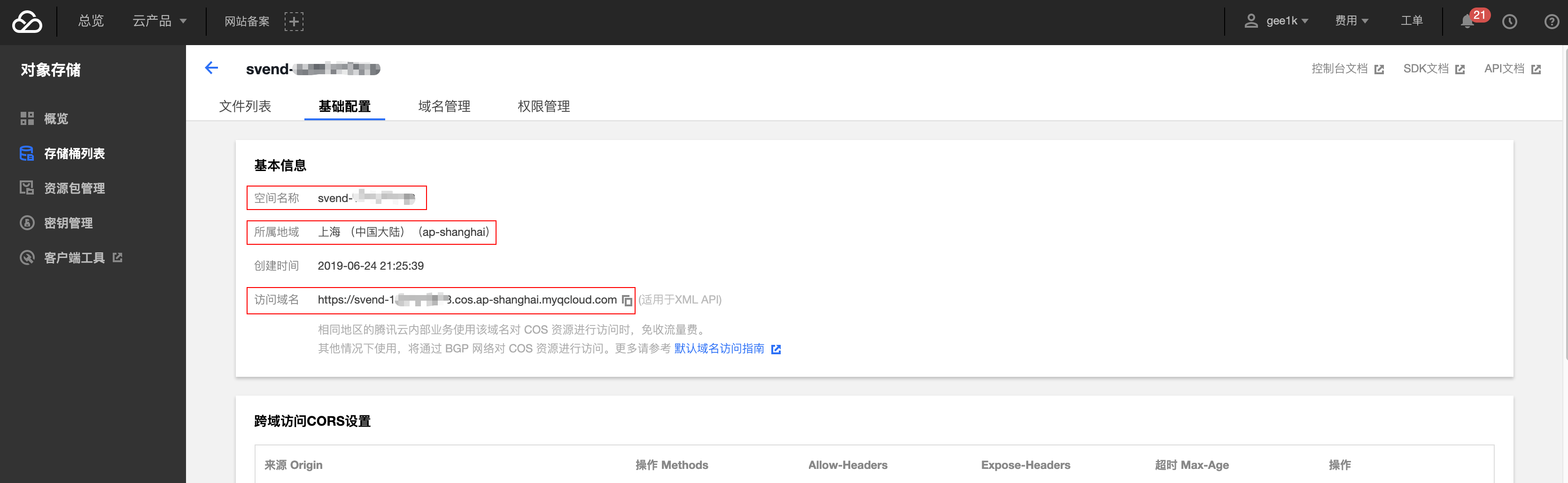
Pay attention here!! Your bucket permission must be set Public Read, otherwise the picture couldn't be access via uel. Configure it carefully by enter this link.
🔑 Secret(SecretId、SecretKey)
View it by entering personal info Secret